Connecting OnTheClock to Square
- Step 1: Log in as the administrator.
- Step 2: Navigate to “settings ”, then select “time clock settings.”
- Step 3: Go to the “Integration's” tab.
- Step 4: Click Connect Square and accept permissions.

Importing Employees from Square
You can utilize the import feature if you are bringing employees from Square into your OnTheClock account. Syncing will create a new profile in OnTheClock for those employees; if you do not want to bring employees over, select "Do not Sync," and OnTheClock will not create an employee profile.
- Step 1: Click “My Team.”
- Step 2: Click “Add new team members” and select “Square Import.”
- Step 3: Under how to handle in OnTheClock, select either “Create New” or link to an existing OnTheClock profile.
- Step 4: Click Sync Employees.
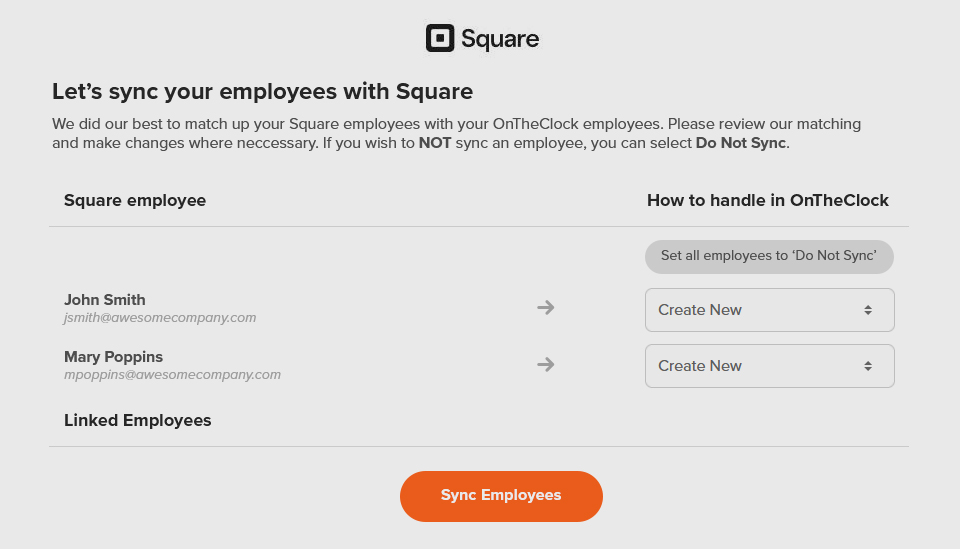
Confirm Employees Synced between Square and OnTheClock
We recommend reviewing those employees after each new sync you create to ensure the accuracy of sending time cards for all employees.
- Step 1: Log in to your admin profile in OnTheClock. Click the “My Team” tab and select “Team Directory.”
- Step 2: Click “Add new team members” and select “Square Export” or “Square Import.”
- Step 3: Review the list of employees synced between the platforms under the Synced Employee section.

Exporting Employees from OnTheClock to Square
You can utilize the employee export if you add OnTheClock employees to your Square account. OnTheClock will send the employee information, and Square will create a new employee record in your Square payroll account.
- Step 1: Click “My Team.”
- Step 2: Click “Add new team members” and select “Square Export.”
- Step 3: Under how to handle in Square, select either “Create New” or link to an existing Square team member.
- Step 4: Click Sync Employees.
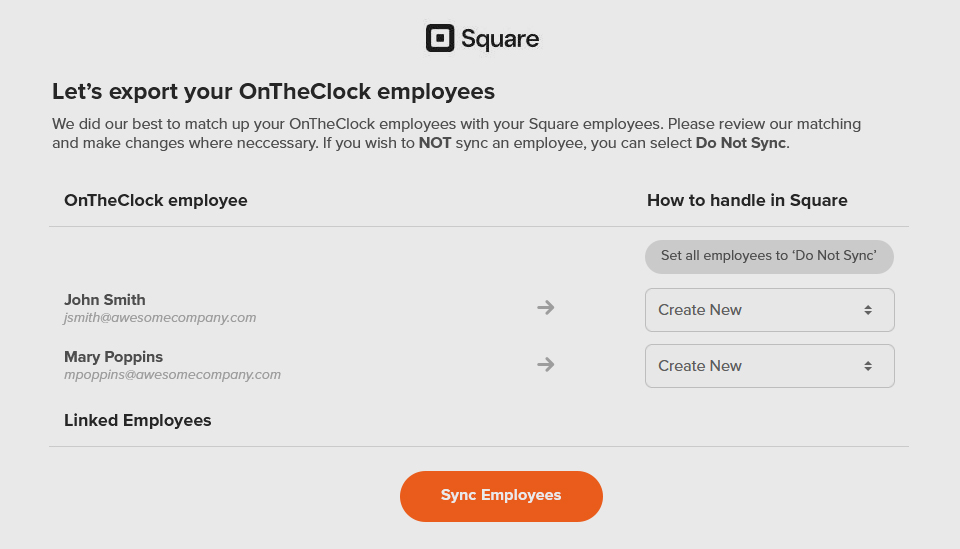
Congratulations! You have successfully synced your employees! Now, you are ready to send hours to Square Payroll.
![]()