Set a Time Zone for Your Time Clock
- Step 1: Log in as an administrator.
- Step 2: Navigate to “Settings ,” then “Time Clock Settings.”
- Step 3: Under “Basic Settings ,” select your time zone.
- Step 4: Click “Save Settings.”
Set Time Zones by Employee
- Step 1: Log in as an administrator or manager.
- Step 2: Navigate to “My Team,” then select the employee you’d like to adjust.
- Step 3: Under "General" and “Additional Options,” set the Time Zone.
- Step 4: Click “Save Settings.”
Daylight Savings
By default, your time will automatically adjust based on daylight savings in the United States. If needed, you can turn this setting off. Currently, this can only be done by an administrator via browser.
- Step 1: Click on “Settings ,” then “Time Clock Settings.”
- Step 2: Under “Basic Settings ,” toggle “Auto Adjust for Daylights Savings” on or off.
- Step 3: Click “Save.”
-
You can also adjust daylight savings for individual employees.
- Step 1: Navigate to “My Team,” then select the employee you wish to modify.
- Step 2: Under "General" and “Additional Options,” toggle “Auto Adjust for Daylights Savings” on or off.
- Step 3: Click “Save.”
What to Expect
Time Zone for Your Time Clock
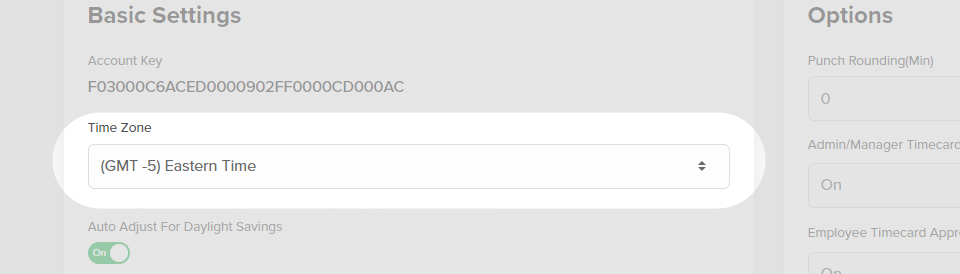
Time Zones by Employee
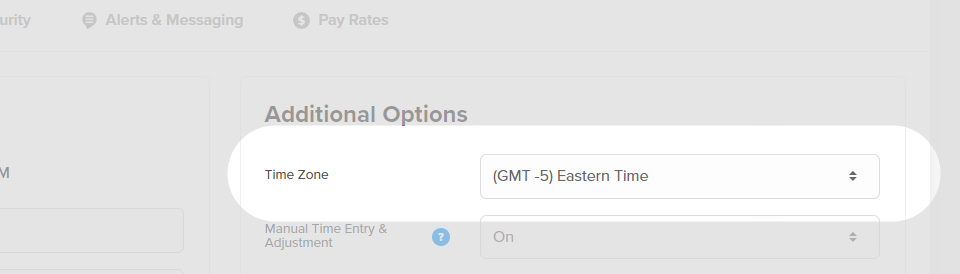
Daylight Savings
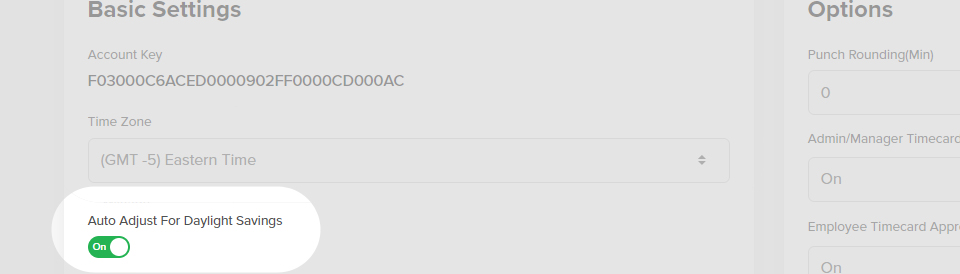
Troubleshooting
A
Navigate to your Time Clock Settings and review the Auto Adjust for Daylight Savings toggle. Make sure it is set appropriately for your time zone by turning it on or off.
Set a Time Zone for Your Time Clock
- Step 1: Log in as an administrator.
- Step 2: Tap “Settings,” then “Account Settings.”
- Step 3: Under “Account settings,” select your time zone.
- Step 4: Click “Save.”
Set Time Zones by Employee
- Step 1: Log in as an administrator or manager.
- Step 2: Tap "More..." then “Employees,” select the employee you’d like to adjust.
- Step 3: Under “Additional Options,” set the Time Zone.
- Step 4: Scroll and click “Save .”
What to Expect
Time Zone for Your Time Clock
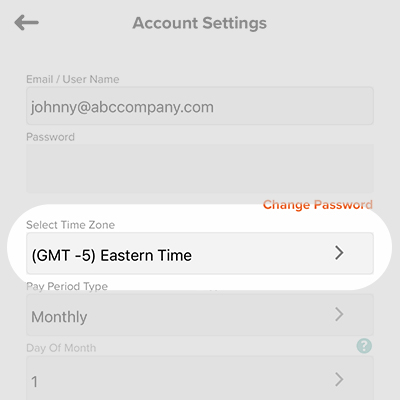
Time Zones by Employee
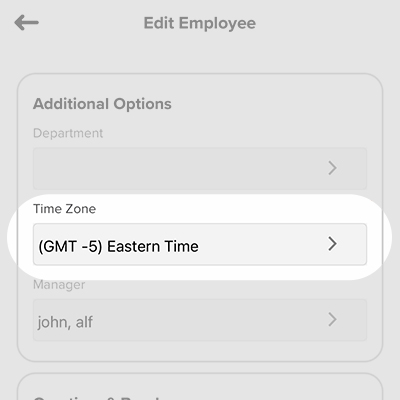
Troubleshooting
A
Navigate to your Time Clock Settings and review the Auto Adjust for Daylight Savings toggle. Make sure it is set appropriately for your time zone by turning it on or off.